Explore how you can group your Cards in Microsoft Sway.
Author: Geetesh Bajaj
Product/Version: Microsoft Sway
OS: Works in a browser, or as an app
Do you find the Group Cards option in Sway very useful? But you may have already added a bunch of Picture Cards and formatted them as required! Not to worry. A Group Card is just a group of your regular Cards in Sway, and you can take a bunch of your selected Picture Cards, and place them all within a new Group Card, as explained on this page:
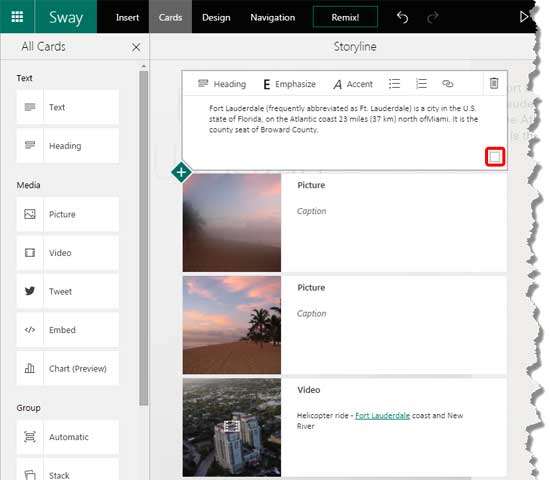
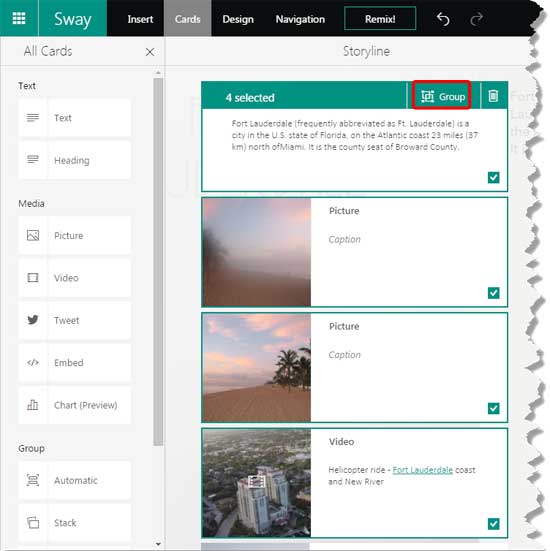
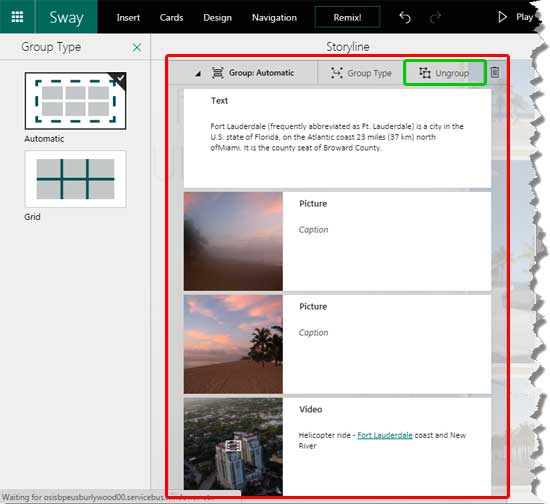
You May Also Like: Heading Card in Microsoft Sway | Determining Authors in Microsoft Sway



Microsoft and the Office logo are trademarks or registered trademarks of Microsoft Corporation in the United States and/or other countries.