Get a free add-in from Microsoft that lets you create PDFs in PowerPoint 2007 for Windows. This add-in works within Microsoft Office 2007 applications, including PowerPoint.
Author: Geetesh Bajaj
Product/Version: PowerPoint 2007 for Windows
OS: Microsoft Windows XP and higher
Although PowerPoint 2007 and other Microsoft Office 2007 applications do have the capability to save their outputs as PDF, this option is not built in within PowerPoint or the other programs by default. However, you can easily download a small add-in that makes it possible to save PDFs from within PowerPoint 2007.
Follow these steps to get Office 2007's Save as PDF Add-in for PowerPoint 2007 for Windows:


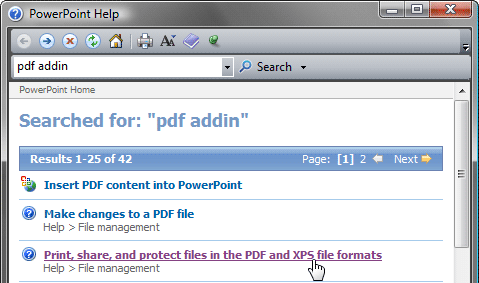
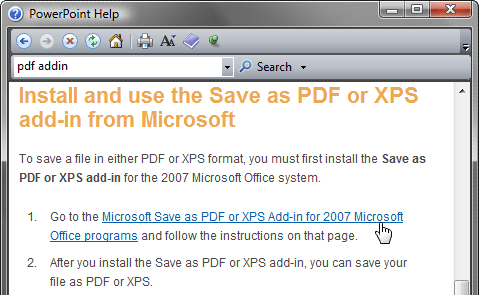
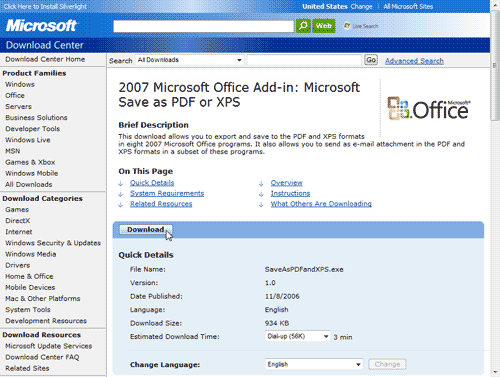
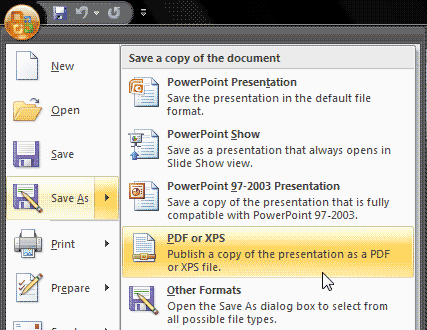
The XPS file type saves presentations to an XML Paper Specification format. Developed by Microsoft in June 2009, this format is also known as Open XML Paper Specification.
Problems with creating PDFs from PowerPoint? See our PDFs From PowerPoint Troubleshooting Issues page.
16 04 05 - Exporting Slides: Getting Office 2007's Save as PDF Add-in in PowerPoint (Glossary Page)
You May Also Like: Weather in PowerPoint | Argyle PowerPoint Templates



Microsoft and the Office logo are trademarks or registered trademarks of Microsoft Corporation in the United States and/or other countries.