Read the Indezine review of FlashClips.
Author: Geetesh Bajaj
Product/Version: PowerPoint
Introduction
About Creative Minds
Download and Installation
Using FlashClips
Pricing and Support
What's in the Future?
Conclusion
There are many of you who have struggled trying to insert a Flash SWF animation into a PowerPoint slide. Thankfully, many new products that function as PowerPoint add-ins allow you to achieve this task with one-click simplicity. One of these add-ins is called FlashClips.
FlashClips adds a new Insert menu option within PowerPoint that allows you to add any Flash SWF animation into any PowerPoint slide. In case you have no Flash clips of your own, the add-in itself comes packaged with 84 Flash animations.
All put together, this is a simple concept put across in a refreshing, yet easy to use style. Let's work with FlashClips and see what it offers.
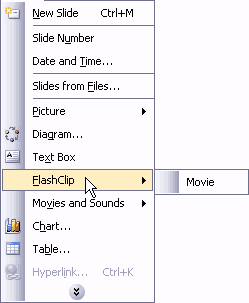
FlashClips is from Creative Minds, Inc., a company based in Acworth, Georgia, United States. Headed by Jennifer Rotondo, Creative Minds offers several other products from their site including PowerPoint templates, music and sound clips, the RunIt! program as well as an array of other presentation related content.
In the past, I have reviewed Jennifer's excellent CBT on PowerPoint called Slides That Win!, which she co-created with Claudyne Wilder of Wilder Presentations.
For this review, I coordinated entirely with Jennifer and I wish to thank her for all her assistance. Meanwhile, if you want to know more about her other products, or would like to view some samples that are included with FlashClips, do visit the Creative Minds website:
BackAfter you buy the product, you are provided with a download URL and a license key.
Installation is a quick affair and the add-in automatically shows up in PowerPoint 97 and 2000. However, if you use PowerPoint 2002 or 2003, you'll find that the add-in will refuse to show up within PowerPoint's Insert menu. That's because Microsoft increased the default security levels in newer versions of PowerPoint. To enable the add-in in PowerPoint 2002 or 2003:
Using FlashClips is very easy indeed. Activate FlashClips using the Insert | FlashClip | Movie option. The resulting dialog box lets you import your own Flash animations using the Import button. In addition, FlashClips includes 84 readymade Flash animations in seven categories.
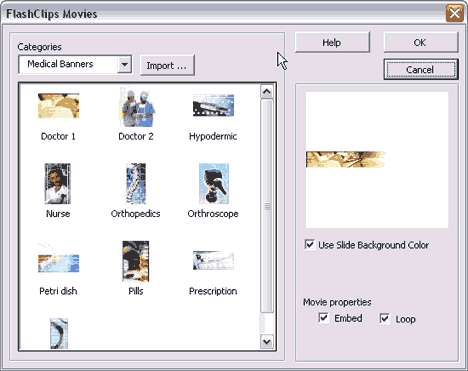
Any of these readymade clips can be selected using their previews - then just click the 'OK' button to insert them on the active PowerPoint slide.
You also have options to embed and loop the inserted Flash content.
BackFlashClips is priced at US$149.99, which is somewhat expensive. That's my only grouse - it should have been priced at a more realistic level - how many add-ins would you find that do something so basic and yet cost more than half the cost of PowerPoint itself? Having said that, I like the quality of Flash content included with the product and you might be able to justify the price to some extent if you use the animations often.
I asked Jennifer about the pricing and here is her response:
We did a survey as to what people would pay for a product such as FlashClips and this was the average. Many people spend ridiculous amounts of time and money creating their own Flash movies in vein. In the end, the product does more than just one thing...not only does it allow you to insert your Flash movies, it also gets rid of all the headaches associated with importing Flash into PowerPoint. This is the missing link between the two applications that so many people have been searching for since this process was discovered!
Thank you, Jennifer
Support is through email and phone.
BackI asked Jennifer about what prompted her to introduce a product like FlashClips and also what future directions she foresees for this product.
"Everything we do is based upon client inquires/needs...when there
is a need, we try to fill it. We don't anticipate what we think will be
important, we listen and create what is important to our clients!
"We will be creating additional collections of animations as well as additional
FlashClips software. Our next is FlashClips Text."
Thank you, Jennifer
BackFlashClips does just one task - but it does it well. It succeeds in hiding the complicated routines of inserting Flash content within PowerPoint from all of us. It also includes options to embed and loop inserted Flash content and automatically rewinds the animations without requiring additional programming from you, the user.
In addition, the quality of animations included is first-rate. In the end, a lot depends upon whether you would be interested in spending US$149.99.
BackYou May Also Like: Tortoise PowerPoint Templates | Insert Video using Adobe Presenter




Microsoft and the Office logo are trademarks or registered trademarks of Microsoft Corporation in the United States and/or other countries.