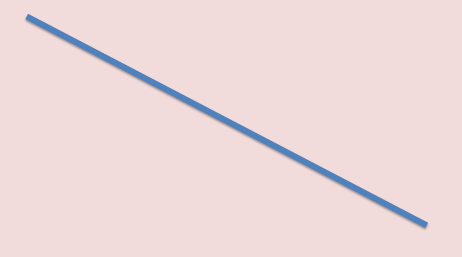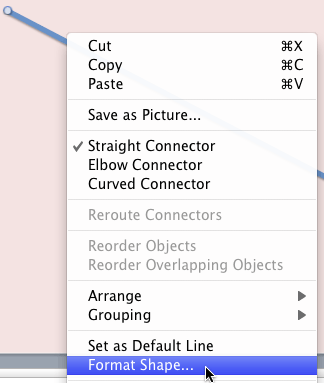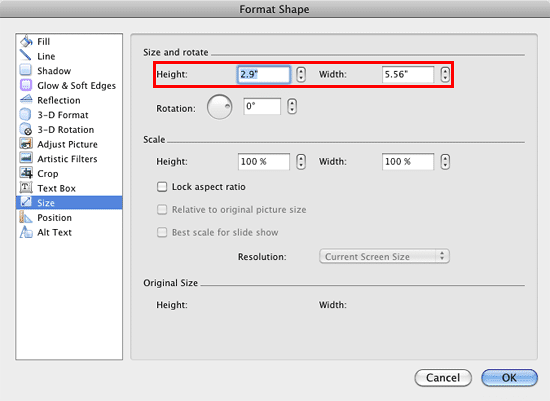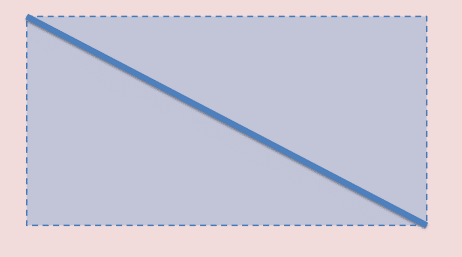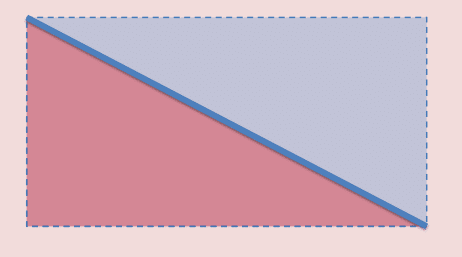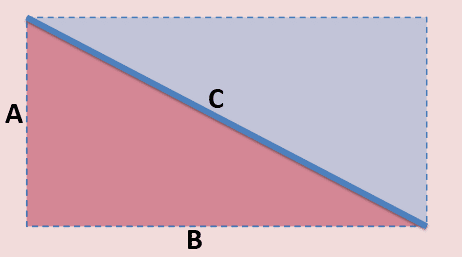Let’s say you draw a line in PowerPoint that is slanted or sloped. Next, you may want to know the length of your line. Believe it or not, there is no option to do so within the program! Look at Figure 1, below, where you can see a straight line. Yes, the line itself is straight but it is not horizontally or vertically straight within the slide! In other words, this is a diagonal line.
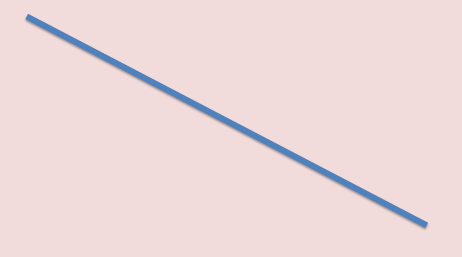
Figure 1: A diagonal line on a PowerPoint slide
Follow these steps to find the length of a diagonal line in PowerPoint 2011 for Mac:
- Select and right-click the line to bring up the contextual menu, as shown in Figure 2, below. Within this menu, select the Format Shape option.
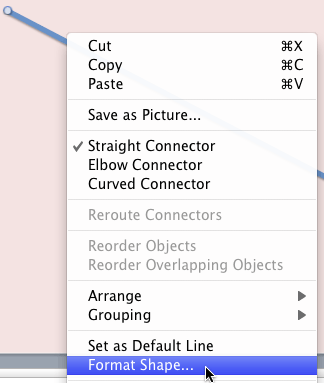
Figure 2: Format Shape option within the right-click contextual menu- Doing so brings up the Format Shape dialog box, as shown in Figure 3, below. Now, click the Size option within the sidebar and notice that you see both a Height and Width value, as shown highlighted in red within Figure 3. Do note that there is no Length value!
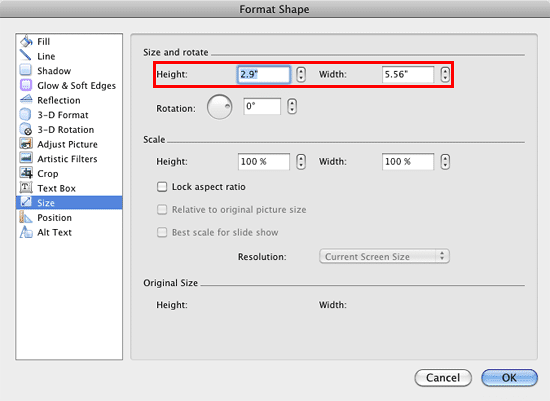
Figure 3: Format Shape dialog box includes Height and Width values- You might be curious about how a line can have a Height and a Width rather than just a Length?
- The actual answer is that these values are not for the line but for an imaginary rectangle that contains the line. In Figure 4, below, you can see that we have placed this imaginary rectangle behind the line. The Height and Width you saw within the Format Shape dialog box, as shown in Figure 3, previously on this page pertain to this rectangle!
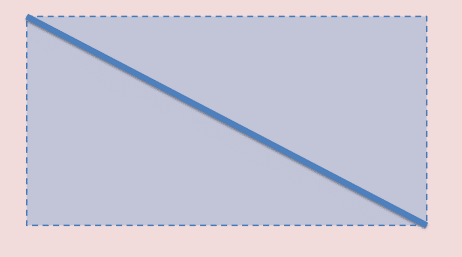
Figure 4: Imaginary rectangle that contains the diagonal line- Look closely at Figure 4, above, and you will notice that the diagonal line in question not only created an imaginary rectangle, but it also created two imaginary right-angled triangles that are the same. When you draw a diagonal line connecting two opposite corners of a rectangle, you end up creating imaginary triangles, as shown in Figure 5, below.
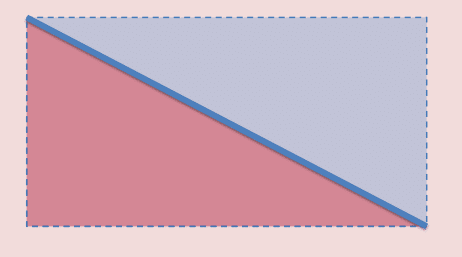
Figure 5: Two imaginary triangles are created with a diagonal line- The Width and Height values that we saw within the Format Shape dialog box, as shown in Figure 3, previously on this page, are also the lengths of two sides of any one of the triangles. Since we already know the length of two sides of our triangle, we can easily use a little geometry to find the length of the line we started with!
Pythagoras' Theorem
- How many of you remember the Pythagoras' theorem from your school days? If we use the logic behind the Pythagoras' theorem, you will know that A²+B²=C² (A, B, and C are the three sides of our triangle, as shown in Figure 6, below).
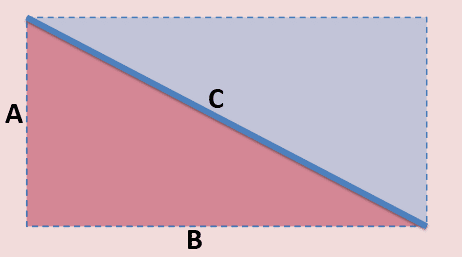
Figure 6: A, B, and C are the three sides of our imaginary triangle- The values that we know so far are:
- A: 2.9
B: 5.56
- Thus, 2.29²+5.56²=C²
- We actually created an Excel sheet for you that already has these formulas inserted. You just need to type in your values for A and B, and will instantly see the value for C!
- Thus, the length of our original line is 6.01.
- You can similarly use the embedded Excel sheet on this page to find the length of any diagonal line within PowerPoint.