Read the Indezine review of PPTshare File Compressor.
Author: Geetesh Bajaj
Product/Version: PowerPoint
Introduction
About File Compressor
Download and Installation
Using File Compressor
Pricing and Support
Conclusion
I always like to think of PowerPoint as a glue that holds disparate media together -- these media elements include sound, movies, pictures, clip art, and animation clips. Judiciously used, these elements can make your presentation look good -- but they can also dramatically increase file sizes.
Converting the entire presentation into a Flash SWF may help -- but then you end up losing the ability to edit your presentation. Optimization software is the solution -- and there are many such programs available. The newest of them all is PPTshare File Compressor -- this allows you to optimize presentations using different compression levels.
BackFile Compressor is from PPTshare, company based in New York, USA that also creates several other products such as Desktop Slide Manager. You can download a free trial version of File Compressor from their site (link no longer exists).
File Compressor optimizes and saves your PowerPoint presentation to a new file so that the original PowerPoint file is left unaltered. PPTshare compresses the graphics and embedded documents contained in the presentation -- the optimized presentation can be then sent through e-mail with a single click.
My contact at PPTshare for this review was James Ontra - thank you, James.
BackDownload the installer from the link given above, run the setup routine and follow the instructions. You'll end up with an PPTshare File Compressor program in your Windows Start menu, as shown in Figure 1 below.
![]()
Figure 1: The PPTshare File Compressor Start Menu Group
When you run it for the first time it will ask for your registration details.
BackWhen installed, follow these steps to compress a PowerPoint file using File Compressor.
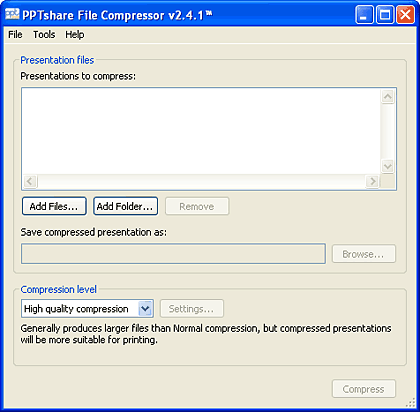
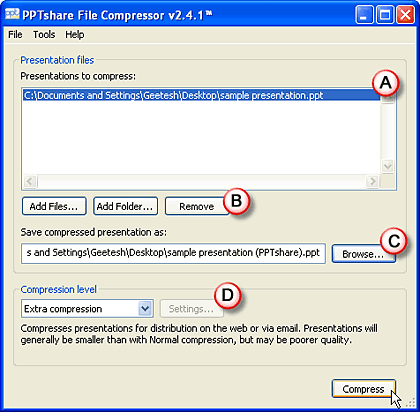
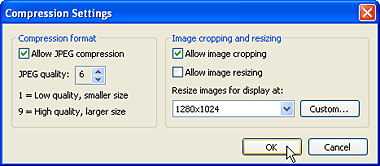
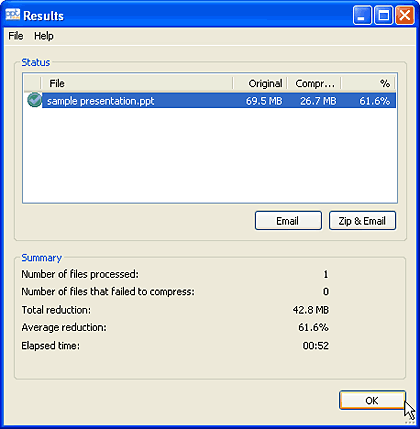
PPTshare File Compressor costs $ 45 for a single-user license, discounts are available for multiple-user and educational licenses.
Support is complemented by a online FAQ.
BackFor what it does, PPTshare File Compressor is a capable product that's priced at the right price:performance ratio.
BackYou May Also Like: Russia Flags and Maps PowerPoint Templates | Office Timeline: The Indezine Review




Microsoft and the Office logo are trademarks or registered trademarks of Microsoft Corporation in the United States and/or other countries.