Learn how to export PNGs and other graphic file formats in PowerPoint 2007 for Windows. These other graphic formats include JPG, TIFF, WMF, and EMF.
Author: Geetesh Bajaj
Product/Version: PowerPoint 2007 for Windows
OS: Microsoft Windows XP and higher
PowerPoint allows you to save your slides to many graphic file formats, which can later be used in other applications as required. This series of tutorials shows you how to create a new secure PDF with slides exported from PowerPoint. Of course, you can create your PDFs straight from PowerPoint but that process allows you to copy text and graphics individually from within the PDF. Compared to that process, this tutorial uses flattened slides that don't have any selectable or editable text.
This page comprises the first part of the PowerPoint to Secure PDF series.
Follow these steps to export PNGs from within PowerPoint 2007 for Windows:
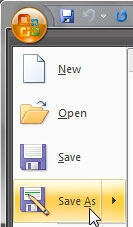
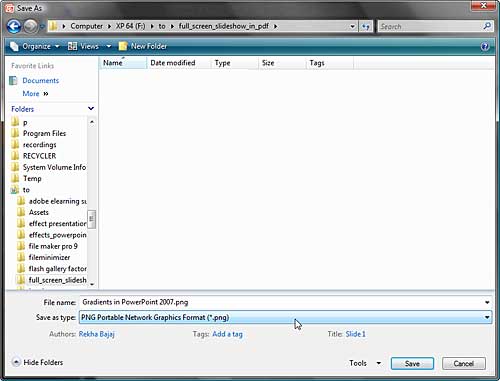
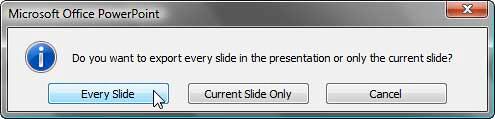

In the next part of this tutorial series, we'll explore how we can get these PNGs within a new PDF.
Previous Topic:
Next Topic: Creating PDFs from PNGs in Adobe Acrobat
16 04 03 - Exporting Slides: Exporting Graphic File Formats in PowerPoint (Glossary Page)
Exporting Graphic File Formats in PowerPoint 2013 for Windows
Exporting Graphic File Formats in PowerPoint 2011 for Mac
Exporting Graphic File Formats in PowerPoint 2010 for Windows
You May Also Like: Canva’s Infographic Templates: Conversation with Liz Mckenzie | Creams and Lotions PowerPoint Templates



Microsoft and the Office logo are trademarks or registered trademarks of Microsoft Corporation in the United States and/or other countries.