Explore exit animation effects in PowerPoint 2016 for Windows. Ensure that animation is used only to emphasize sparingly.
Author: Geetesh Bajaj
Product/Version: PowerPoint 2016 for Windows
OS: Microsoft Windows 7 and higher
Exit animation effects determine how animated slide objects exits from the Slide Area. For example, a slide object can fade or fly out the screen area—or use any of the many other Exit animation effects available within PowerPoint. Typical Exit Effect animations include Disappear, in which an object just vanishes or Float Down, in which a slide object mimics the setting sun. You can also apply Exit Effects to text objects so that words Spiral out of the slide. There are plenty of Exit Effect animations that PowerPoint 2016 provides. However, make sure you use animation sparingly to emphasize rather than to distract.
The Add Animation drop-down gallery on the Animations tab of the Ribbon includes some of the Exit animations, as shown highlighted in red within Figure 1, below.
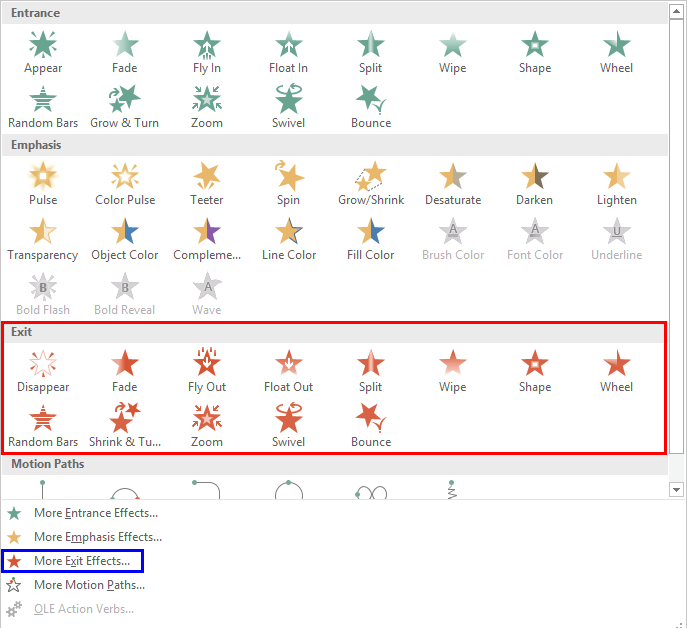
Figure 1: Exit Effects
If you want to explore more Exit animation effects, select the More Exit Effects option within the Add Animation drop-down gallery as shown highlighted in blue within Figure 1, above. Doing so opens the Add Exit Effect dialog box as shown towards left in Figure 2, below.
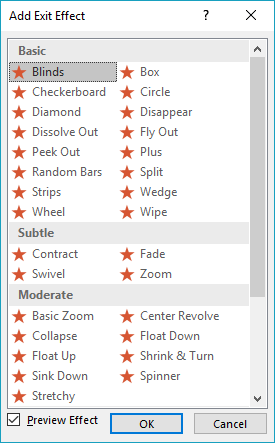

Figure 2: Add Exit Effect dialog box
Within the Add Exit Effect dialog box you can see the Exit Effects divided into 4 categories:
If you can't see Exciting category, just scroll down, as shown highlighted in red towards right within Figure 2, above.
These category names represent how much attention-seeking each of these available effects are:
As far as possible, you should use something simple such as a Fade, a Disappear, or a Wipe effect. These are all from either the Basic or Subtle categories.
The Exit animation effects available within the Add Exit Effect dialog box entirely depend upon the slide object you have selected. Figure 2, above shows the Add Exit Effect dialog box when a shape is selected. Here, we selected a Rectangle for applying animation. Compare the Exciting effects within the Add Exit Effect dialog towards right in Figure 2 above, with the one in Figure 3, below, where we summoned the same dialog box for applying animation to a text box.
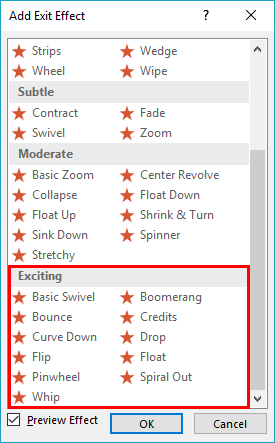
Figure 3: Add Exit Effect dialog box summoned with a text box selected
The Exciting category, as shown highlighted in red within Figure 3, contains three extra Exit Effects: Drop, Flip, and Whip effects. These were grayed out in the Add Exit Effect dialog box, as shown highlighted in red towards right within Figure 2, previously on this page. These three Exit Effects work only with text, not with shapes.
The embedded sample presentation below shows all the Exit animation effects available in PowerPoint 2016 for Windows.
You can also learn how to add an animation in PowerPoint 2016, and the types of animation that PowerPoint provides.
See Also:
13 01 07 - Basics of Animation: Exit Animations in PowerPoint (Glossary Page)
Exit Animations in PowerPoint 2013 for Windows
Exit Animations in PowerPoint 2011 for Mac
Exit Animations in PowerPoint 2010 for Windows
Exit Animations in PowerPoint 2007, 2003, and 2002 for Windows
You May Also Like: The Rules of Netiquette and How To Use Them Both To Communicate Clearly And Save Time | Baby Booties PowerPoint Templates




Microsoft and the Office logo are trademarks or registered trademarks of Microsoft Corporation in the United States and/or other countries.