Learn about the Developer tab of the Ribbon in PowerPoint 2016 for Windows.
Author: Geetesh Bajaj
Product/Version: PowerPoint 2016 for Windows
OS: Microsoft Windows 7 and higher
The Developer tab of the Ribbon is typically not visible within PowerPoint 2016. To enable the Developer tab, you have to visit the PowerPoint Options dialog box. So why would you want to enable a tab that's hidden by default? That's because the Developer tab provides options that most PowerPoint users may not be aware of, and don't typically use.
If you are a programmer or developer, or even someone who wants to explore options that let you take PowerPoint further, then you will love the advanced options within the Developer tab. Most of these options let you work with VBA content and macros. Additionally you can use this tab to access options that allow you to insert ActiveX controls on your slides. Follow these steps to enable the Developer tab of the Ribbon in PowerPoint 2016:
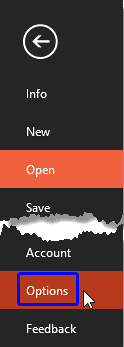
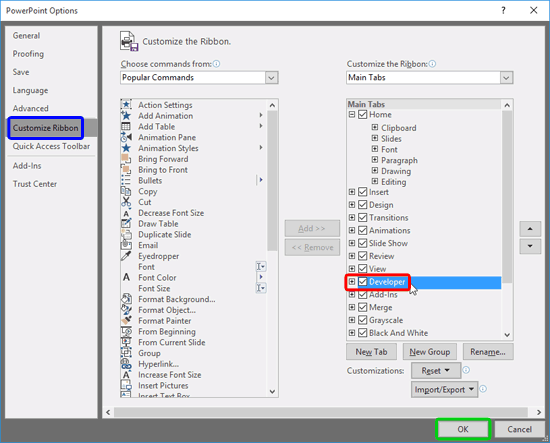
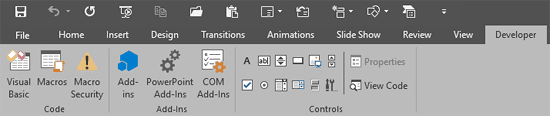
See Also:
Customize Interface: Enable the Missing Developer Tab in the Ribbon (Index Page)
Enable the Missing Developer Tab in the Ribbon in PowerPoint 2016 for MacYou May Also Like: Outstanding Presentations 2015: Conversation with Mike Parkinson | Flags and Maps - R PowerPoint Templates




Microsoft and the Office logo are trademarks or registered trademarks of Microsoft Corporation in the United States and/or other countries.