Learn about the Developer tab of the Ribbon in PowerPoint 2007 for Windows.
Author: Geetesh Bajaj
Product/Version: PowerPoint 2007 for Windows
OS: Microsoft Windows XP and higher
The Developer tab of the Ribbon is chock-a-block of options that let you play with VBA programming, macros, and ActiveX controls. The last option allows you to Insert a Flash movie in PowerPoint 2007. By default, the Developer tab is not visible (as shown in Figure 1), and can be turned on (or off) by following the subsequent steps:

Figure 1: There's no Developer tab in the Ribbon by default
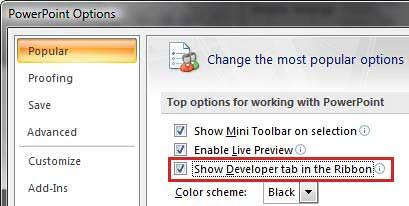

See Also:
Customize Interface: Enable the Missing Developer Tab in the Ribbon (Index Page)
Enable the Missing Developer Tab in the Ribbon in PowerPoint 2016 for WindowsYou May Also Like: Presentation Summit 2015: Conversation with Alan Hoffler | Philippines Flags and Maps PowerPoint Templates



Microsoft and the Office logo are trademarks or registered trademarks of Microsoft Corporation in the United States and/or other countries.