Explore how each Super Theme in fact contains 8 regular Office Themes.
Author: Geetesh Bajaj
Product/Version: PowerPoint
We already explored in our Super Themes tutorial how each Theme in PowerPoint 2013 can actually contain 8 Themes in all -- this typically includes 4 widescreen (16:9) variations, and also 4 standard (4:3) variations. We navigated to the folder where Office Themes built-in within PowerPoint are typically stored, as shown in Figure 1, below.
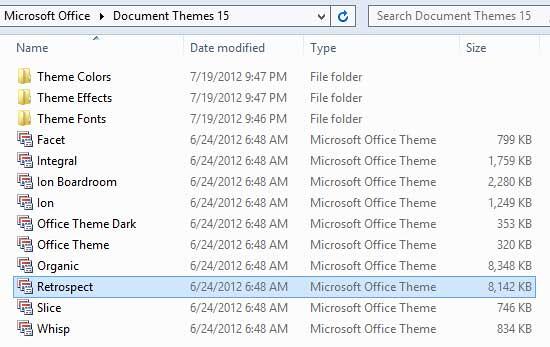
Figure 1: Built-in Office Themes
Depending upon where you installed Microsoft Office, the Themes may be located in one of the subfolders. By default, this translates to this folder location:
Office 2013 on Windows 7 and 8: C:\Program Files\Microsoft Office\Root\Document Themes 15
In Figure 1, above -- note that some Theme files are quite large in size -- in fact, the Retrospect Theme is more than 8 mb in size. If you look at the Theme files in previous PowerPoint (and Office) versions, then you'll find that most Theme files were around 1 mb in size, or even smaller. The reason these new Themes are so large is because they contain around 8 Themes each, as we have already discussed.
Now let us open the Retrospect Theme file in Visual Studio to explore its code, as explained in our XML Editing in Visual Studio tutorial. In Figure 2, below you can see the tree structure of the THMX file. Explore the folder called themeVariants -- you'll find that it contains an XML file called themeVariantManager.xml. Below this file, you'll see another file called themeManager.xml and similarly named themeManager.xml files for 7 more variants -- thus you actually have 8 themeManager.xml files -- each of these files relates to a separate Theme contained within the Super Theme.
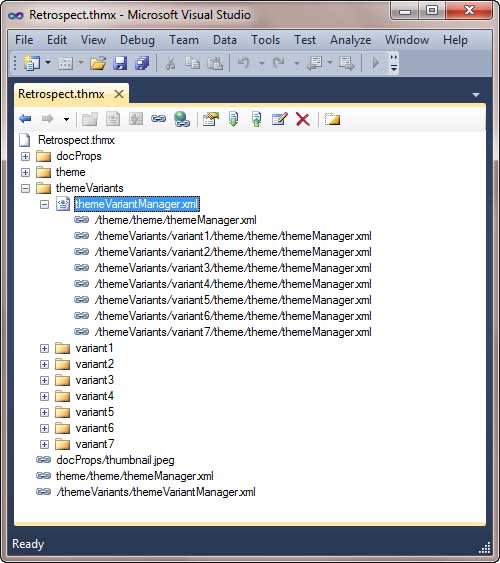
Figure 2: themeVariantManager.xml and other files
Now, double-click the themeVariantManager.xml to open it -- you'll see the file in code view as shown in Figure 3, below.
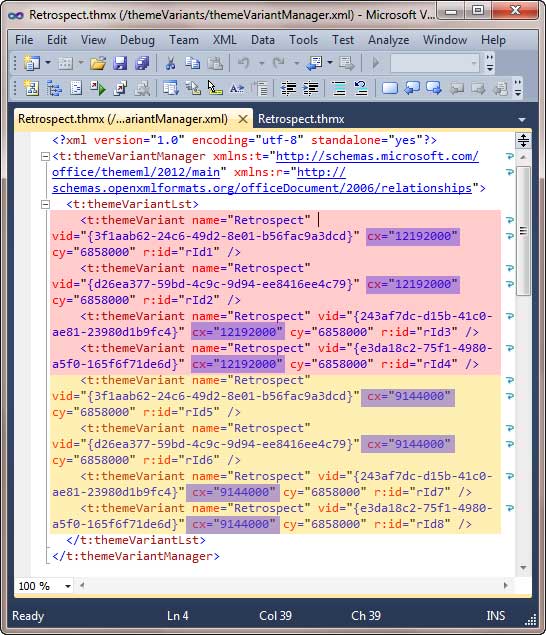
Figure 3: themeVariantManager.xml in code view
Look closely at Figure 3 above where we have color highlighted certain areas, as explained below:
Of course, there's so much more to Super Themes than just identifying the variants and their slide aspect ratios -- however, it is essential that you have these foundations right to explore further. Also do note that although the Super Themes included within PowerPoint 2013 include 8 Themes in all, it’s not necessary for your own custom Super Themes to be limited to just 8 Themes – you could have any number of Themes that create the same number of Variants.
See Also:
Themes – XML Editing: Editing Super Themes with XML (Index Page)
You May Also Like: Are You Violating Copyright Laws?: by Alex Leopold | Wales Flags and Maps PowerPoint Templates




Microsoft and the Office logo are trademarks or registered trademarks of Microsoft Corporation in the United States and/or other countries.