Read the Indezine review of Wondershare DVD Presenter.
Author: Geetesh Bajaj
Product/Version: PowerPoint
Introduction
About DVD Presenter
Download and Installation
Using DVD Presenter
Pricing and Support
Conclusion
Creating a DVD presentation from PowerPoint is something many PowerPoint users want to do -- and it is also one of the areas that is taken care of third-party add-in providers rather than Microsoft.
In this review, we look at one such PowerPoint add-in product called Wondershare DVD Presenter.
BackDVD Presenter is from Wondershare, a company based in China. You can learn more about their products from their site.
DVD Presenter enables you to convert Microsoft PowerPoint presentations to video formats, and burn them on a DVD/miniDVD or save it to DVD/VCD quality video formats (MPEG 2 and MPEG 1). This process retains all the animations, transitions, sound and movies embedded, all in sync with the presentation.
My contact at Wondershare for this review was Mark Brown - thank you, Mark.
BackDownload the installer, run the setup routine and follow the instructions. You'll end up with an Wondershare DVD Presenter program group in your Windows Start menu (see Figure 1 below).

Follow these steps to use DVD Presenter:
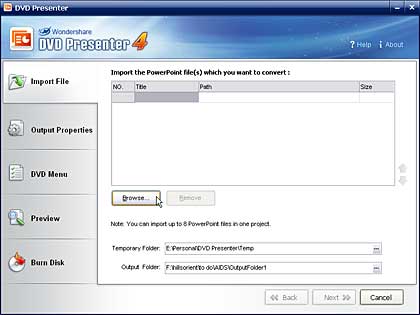
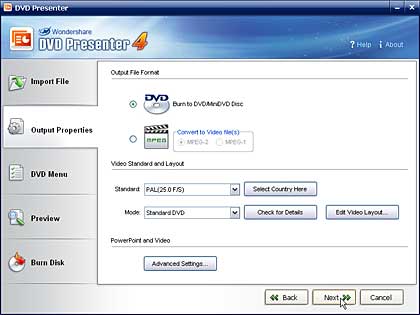
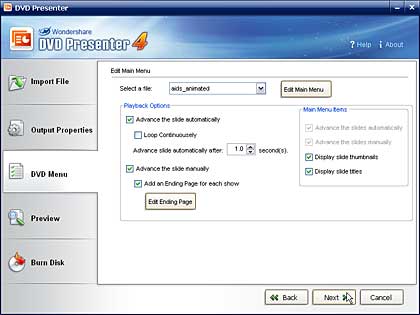
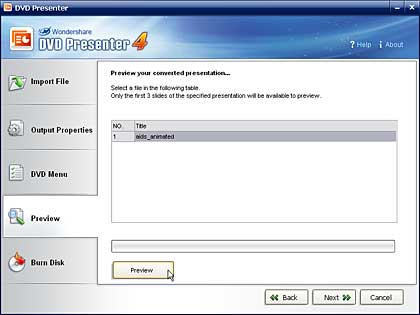
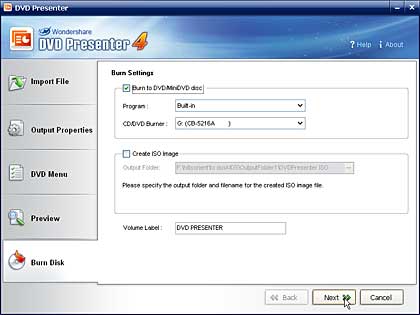
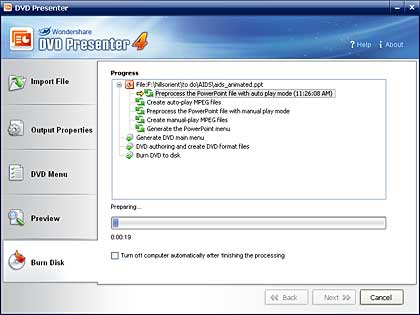
The download version of DVD Presenter costs $99.95, the CD version is priced at $109.95, for a single user license.
Support options include e-mail response, an online FAQ and tutorials.
BackWe had no problems with installing and using the program -- but the DVDs created don't seem to work on all computer systems or DVD players. So I'll suggest you first play with a trial version of the product to see if it suits your requirements.
Overall, it's a capable product that reproduces most of the animations and transitions in PowerPoint slides. Often overlooked, this is also a capable PowerPoint to movie converter.
BackYou May Also Like: Indonesia Flags and Maps PowerPoint Templates | Insert Scenes in PowerPoint using Adobe Presenter




Microsoft and the Office logo are trademarks or registered trademarks of Microsoft Corporation in the United States and/or other countries.