Learn how to draw a square in PowerPoint 2011 for Mac. Constraining the width and height of your shape to be the same is key to creating a square in PowerPoint.
Author: Geetesh Bajaj
Product/Version: PowerPoint 2011 for Mac
OS: Mac OS X
Drawing shapes in PowerPoint is drop-dead easy with the vast repertoire of readymade shapes available in PowerPoint 2011 for Mac. You can easily insert these shapes with a click or two, but some tricks can help you take these shapes further.
In this tutorial, we'll show you how you can draw a perfect square in PowerPoint 2011 for Mac:
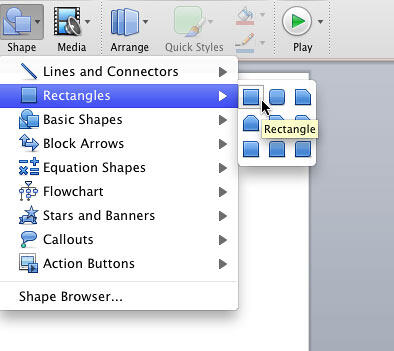
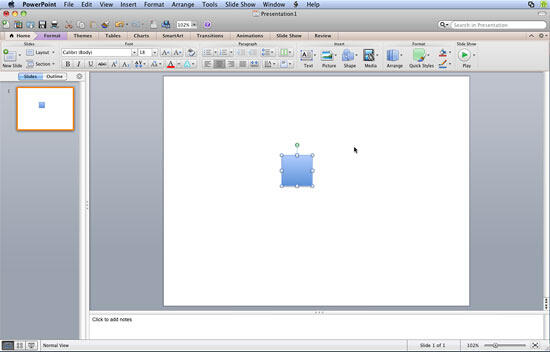

See Also:
Circles and Squares: Drawing a Perfect Square in PowerPoint (Index Page)
Drawing a Perfect Square in PowerPoint 2013 for WindowsYou May Also Like: Three Simple Rules for Slideshow Animation | Lobster PowerPoint Templates




Microsoft and the Office logo are trademarks or registered trademarks of Microsoft Corporation in the United States and/or other countries.