Learn how to draw a perfect circle in PowerPoint 2010 for Windows. Constraining the width and height of your shape to be the same is key to creating a circle in PowerPoint.
Author: Geetesh Bajaj
Product/Version: PowerPoint 2010 for Windows
OS: Microsoft Windows XP and higher
Drawing shapes in PowerPoint is drop-dead easy with the vast repertoire of readymade shapes available in PowerPoint. You can easily insert these shapes with a click or two, but some tricks can help you take these shapes further.
Follow these steps to learn how you can draw a perfect circle in PowerPoint 2010 for Windows:
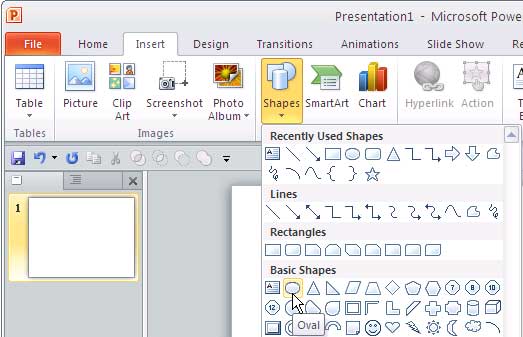
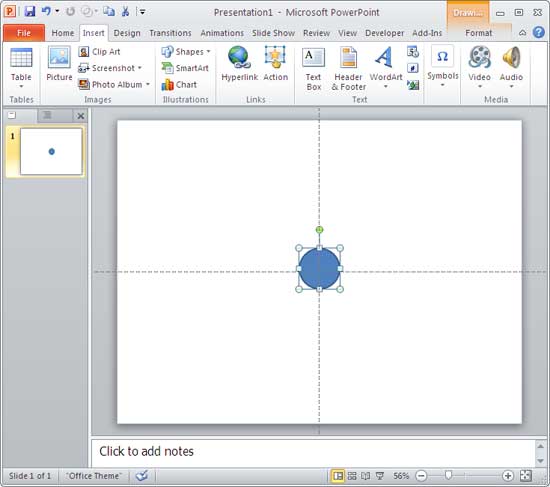
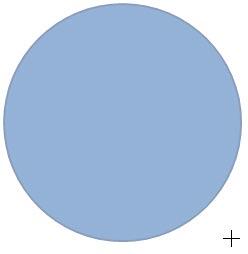
06 07 01 - Circles and Squares: Drawing a Perfect Circle in PowerPoint (Glossary Page)
Drawing a Perfect Circle in PowerPoint 2013 for Windows
Drawing a Perfect Circle in PowerPoint 2011 for Mac
You May Also Like: Three Simple Rules for Slideshow Animation | Penguin PowerPoint Templates




Microsoft and the Office logo are trademarks or registered trademarks of Microsoft Corporation in the United States and/or other countries.