Learn how to download and install the STAMP add-in for PowerPoint 2016, 2013, and 2010 for Windows. Once installed, STAMP allows you to add captions to your PowerPoint slides.
Author: Geetesh Bajaj
Product/Version: PowerPoint 2016, 2013, and 2010 for Windows
OS: Microsoft Windows XP and higher
The STAMP add-in is designed for PowerPoint 2016, 2013 and 2010, and is a subtitling add-in for video and audio files. This tutorial will help you downloading the add-in and installing it.
Follow these steps to get started:

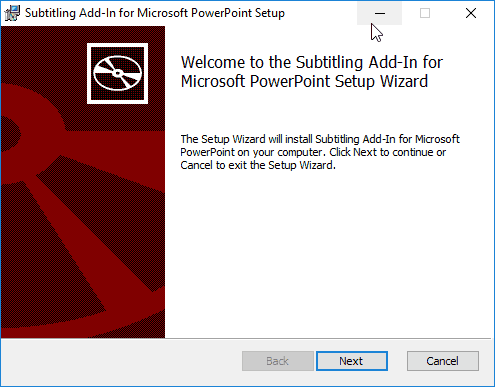
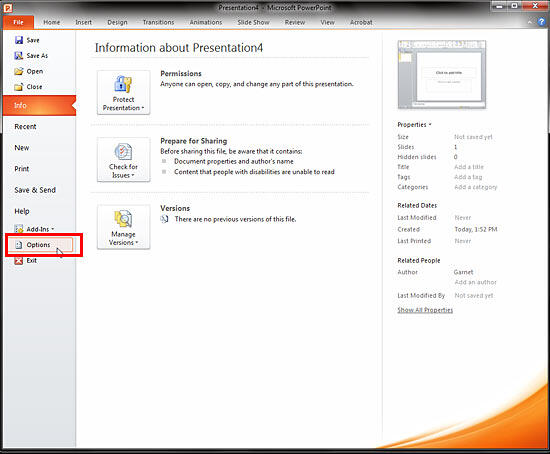
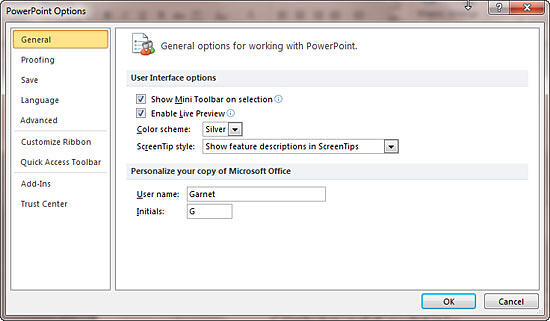
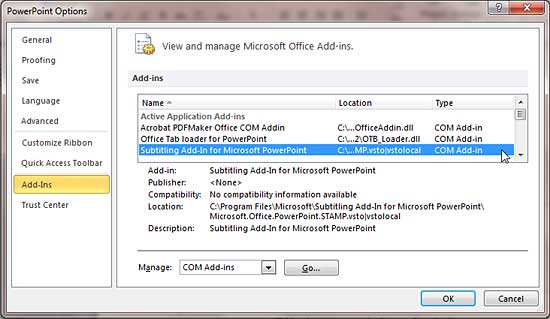
Learn more about how you can use the STAMP add-in for PowerPoint in our STAMP - Accessibility Add-in for PowerPoint tutorial.
You May Also Like: Presentation Summit 2015: Conversation with Rick Altman | Australasia Travel PowerPoint Templates


Microsoft and the Office logo are trademarks or registered trademarks of Microsoft Corporation in the United States and/or other countries.