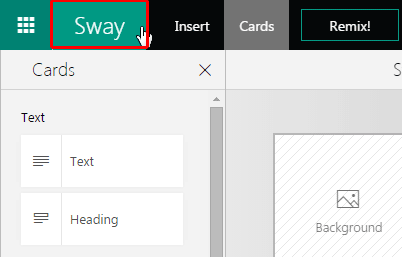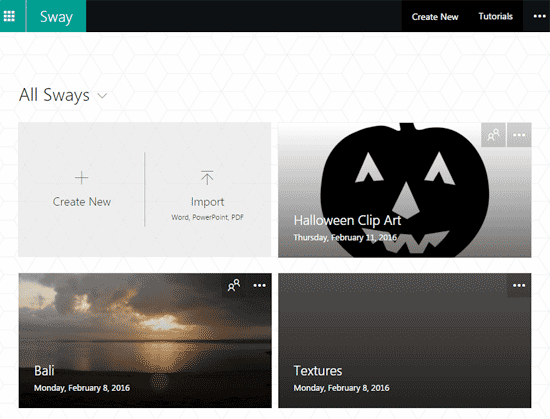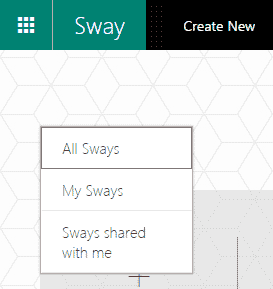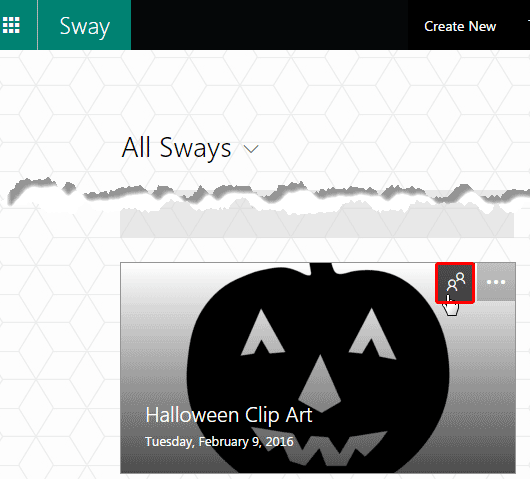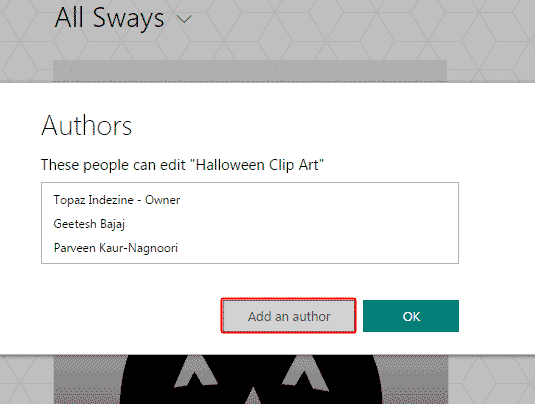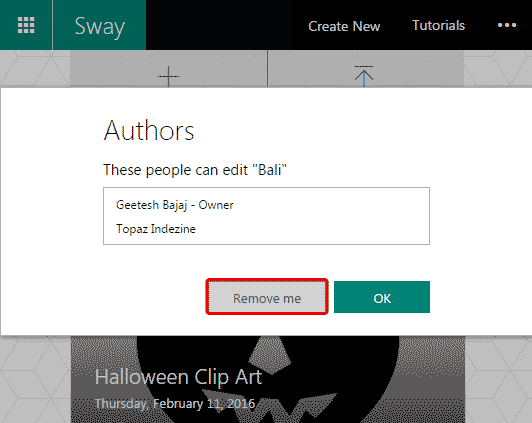So you have created a Sway, or you have been invited to become an Author to edit one? But how do you know who else has permissions to edit the same Sway?
Yes, you can see who is editing any open Sway as explained in our Co-Authoring in Sway tutorial, but that only
works if other Authors happen to be editing at the same time as you are! What about any other Authors? Let’s discover a way to find them!
Yes, there is a way to check how many Authors have editing permissions. Follow these steps to learn more:
- Head to your My Sways page by clicking on the icon highlighted in
red within Figure 1. This icon is visible on all pages on
Sway.com when you are signed in.
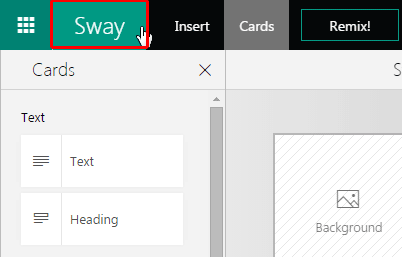
Figure 1: Get to your Sways- In the resultant My Sways page, you will see all Sways you have created. In addition, you will also see Sways which have been
shared with you by others (see Figure 2).
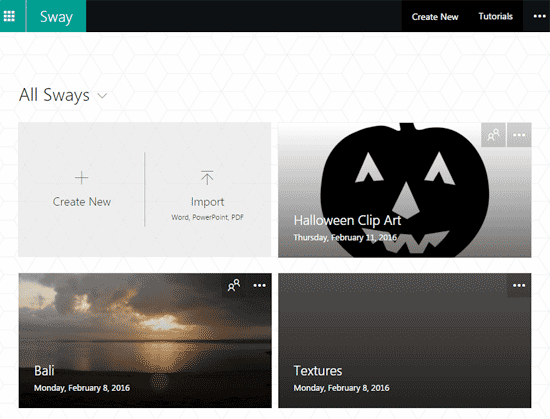
Figure 2: All your Sways
Your Sways, Their Sways
- Want to find out which Sways you have created, and the ones that are shared with you? It is easy. Just click the small arrow next to the
All Sways option to bring up a menu that you see in Figure 3, below. You can then choose to see only the Sways you
created or the Sways that are shared with you..
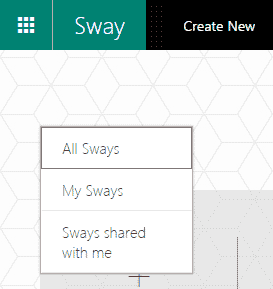
Figure 3: Sways, yours and shared
- Now within the thumbnail representing any of these Sways, click the Author button, as shown highlighted in
red within Figure 4.
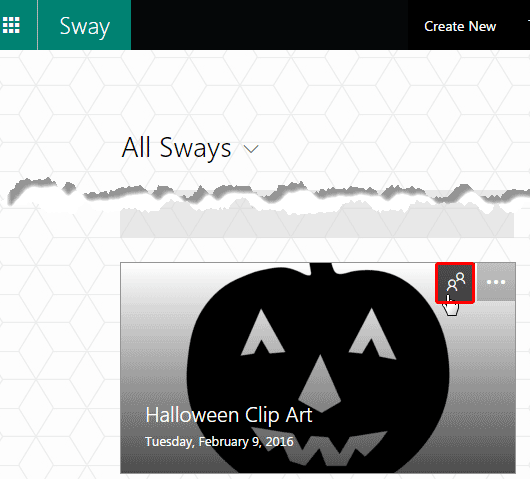
Figure 4: Author button- This will open the Authors window, as shown in Figure 5. Here you can view all Authors who have access to edit
this Sway. Notice that you can add new Authors here via the Add an Author button highlighted in red
within Figure 5, below. This will provide you with the Share an edit Link option, as explained in our
Adding Authors in Sway tutorial.
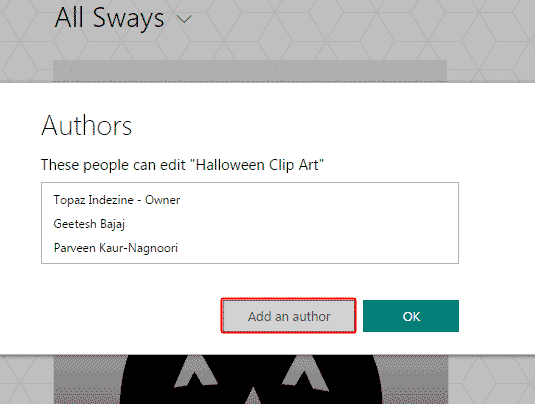
Figure 5: Authors window- However, you will only see the Add an author button if you are the original creator of the Sway. If you are merely one of the
other Authors, you will see the Remove me button instead, as shown highlighted in red within Figure 6,
below. Clicking this button will remove you as one of the Authors for this Sway. Remember that this action is not reversible, so be careful before you remove
yourself!
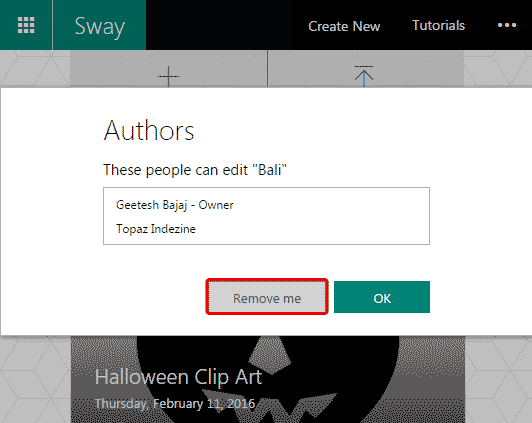
Figure 6: Remove yourself as an Author
The solutions explained on this page are simplistic and work well when you want to determine who the Authors are, add an Author, or remove
yourself as an Author. However, what do you do if you want to remove an Author you added previously? To remove authors and revoke all edit and view
links to your Sway, look at our Remove and Revoke Shares in Sway tutorial.