Learn how you can use the Design options in Microsoft Sway.
Author: Geetesh Bajaj
Product/Version: Microsoft Sway
OS: Works in a browser, or as an app
Design is an individual preference. Something that you love may not appeal to a friend, but that does not make that person less friendly! The reverse is also true, and that's why it's so cool that at least you can change the design of your Sways with one click. You get to keep your friends and designs, this is a win-win situation!
Follow these steps to learn more:
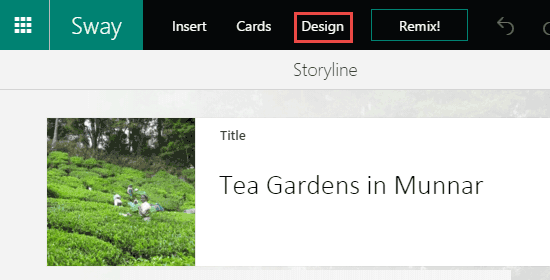
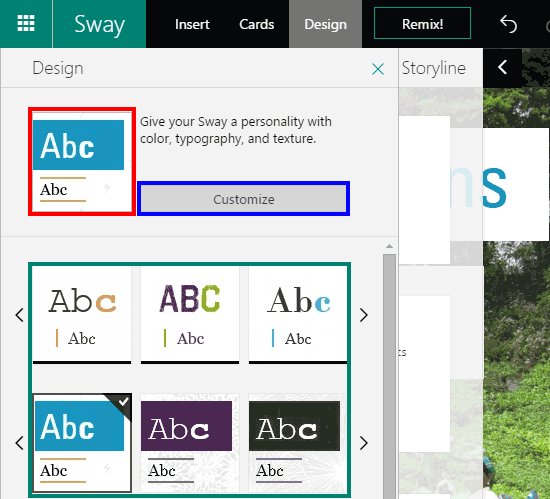
You May Also Like: Group Cards in Microsoft Sway | Sign into Microsoft Sway




Microsoft and the Office logo are trademarks or registered trademarks of Microsoft Corporation in the United States and/or other countries.