Learn how you can customize Design Styles in Microsoft Sway.
Author: Geetesh Bajaj
Product/Version: Microsoft Sway
OS: Works in a browser, or as an app
We explored Design Styles in Sway. There are several Design Styles that you can apply. Even better, you are not restricted to the Styles available because Sway allows you to customize any existing Style so that you can make the end results more personalized.
Follow these steps to learn more:
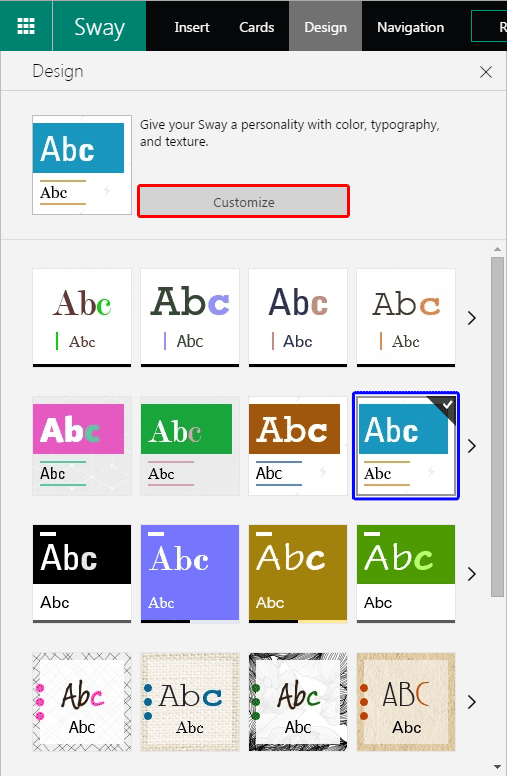
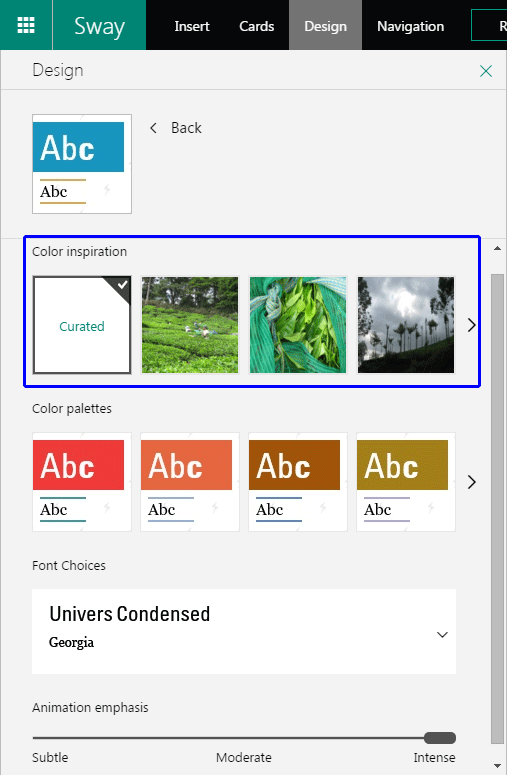
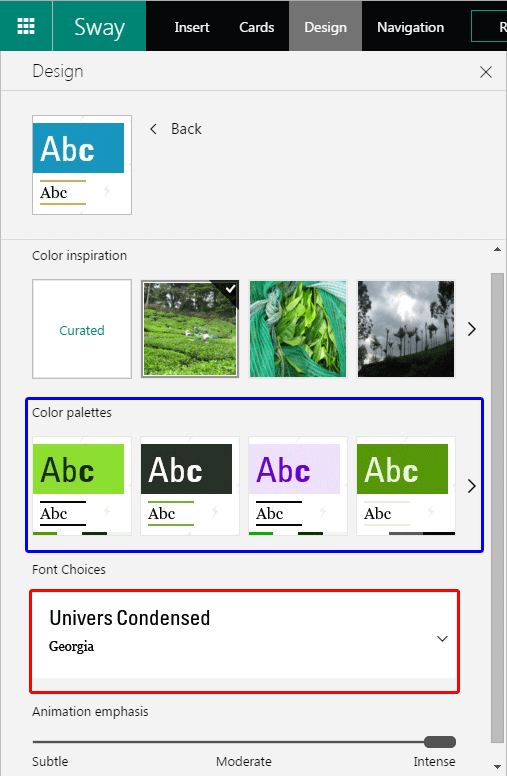
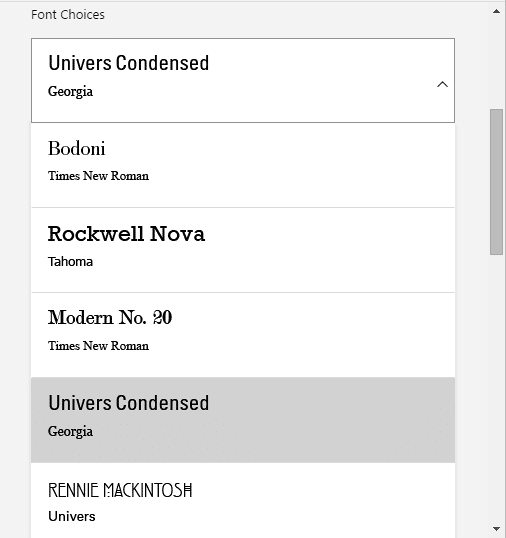
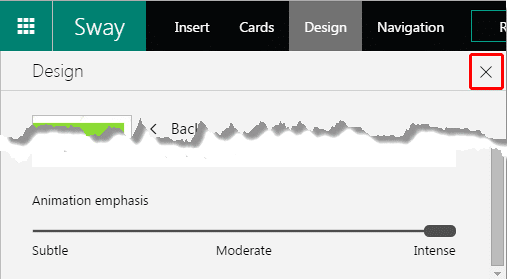

You May Also Like: Changing Between Group Card Types in Microsoft Sway | Import Content into Microsoft Sway




Microsoft and the Office logo are trademarks or registered trademarks of Microsoft Corporation in the United States and/or other countries.