Learn how to connect various services to your Microsoft account.
Author: Geetesh Bajaj
Product/Version: Generic
OS: NA
Microsoft provides many online and desktop programs that let you do so much -- you can edit and create Office files, run an entire Operating System known as Windows, and also store and share files. In today's connected world, all these programs need to link to external "services" for sharing and using your personal documents. So what are these services? Well, most of these may be something you use everyday such as Facebook, LinkedIn, Flickr, etc. Microsoft also has its own services such as OneDrive from where you can use files which are saved online, and Skype through which you can make calls.
These services help you when they are connected to your Microsoft Account. For example, if your Flickr account is connected, then you can add pictures from Flickr right inside PowerPoint -- or even insert Flickr pictures into your Sway presentations.
In this tutorial we'll show you how you can connect to these services:

In Figure 1, above you can see that two services, Skype and Messenger are already connected, as shown highlighted in red. To add more services click the Add hyperlink, shown highlighted in blue within Figure 1, above.
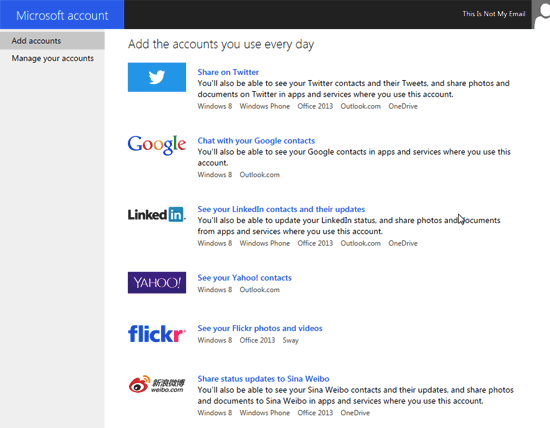
Look closely and you will find that each service displays the programs they can work with.



Similarly you can connect other services to your Microsoft Account.
Microsoft and the Office logo are trademarks or registered trademarks of Microsoft Corporation in the United States and/or other countries.