Learn to check compatibility with other versions in PowerPoint 2010 for Windows. You will see identified issues with detailed explanations.
Author: Geetesh Bajaj
Product/Version: PowerPoint 2010 for Windows
OS: Microsoft Windows XP and higher
Imagine this scenario: you have created a presentation within PowerPoint 2010 and are ready to share it, but you are still unsure that your client with an earlier version of PowerPoint will be able to view and edit the presentation with the exact options that you have available. And if you save this presentation as a file compatible with an earlier version of PowerPoint, there are chances that you could lose characteristics that were not available in previous version. Or worse, your editable content such as newer charts could just change to flat, non-editable pictures!
You may want to ensure that you can open your PowerPoint 2010 presentation in an older version such as PowerPoint 2003 or even earlier versions. However, many features are not functional in older versions. For example, the Shape Effects in PowerPoint 2010 (such as Reflection and Glow) appear as pictures in earlier versions of PowerPoint. And, if a video is embedded instead of being linked, the video clip will appear as a picture! To avoid these problems, you can run the Compatibility Checker in PowerPoint 2010 which finds potential compatibility issues between PowerPoint 2010 and earlier versions of PowerPoint, and creates a report to help you resolve any issues.
Before we explain further, do note that this Compatibility Checker option in PowerPoint 2010 only checks for compatibility issues with older Windows versions of PowerPoint and has no similar option to check for consistencies with PowerPoint for Mac versions.
Here are some guidelines you must consider before you use the Check Compatibility feature:
Follow these steps to explore the Check Compatibility feature in PowerPoint 2010 for Windows:
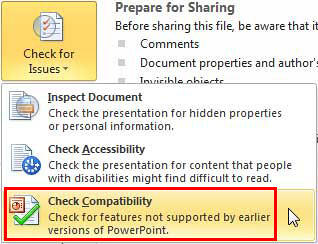
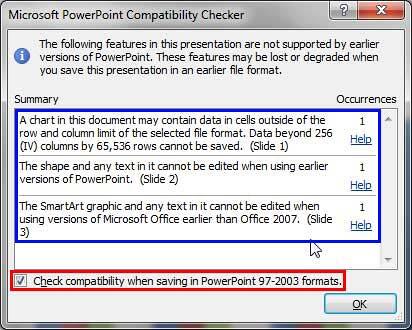
16 01 01 - Prepare for Sharing: Check Compatibility in PowerPoint (Glossary Page)
Check Compatibility in PowerPoint 2016 for Windows
Check Compatibility in PowerPoint 2013 for Windows
Check Compatibility in PowerPoint 2011 for Mac
You May Also Like: You Can Bank on Your Voice, 2nd Edition: Conversation with Rodney Saulsberry | Accounting PowerPoint Templates




Microsoft and the Office logo are trademarks or registered trademarks of Microsoft Corporation in the United States and/or other countries.