Learn how Cards work in Microsoft Sway.
Author: Geetesh Bajaj
Product/Version: Microsoft Sway
OS: Works in a browser, or as an app
You can create a new Sway from scratch, or you can also import existing files such as PowerPoint, into Sway. Then you can add various media elements within your Sway using the options explained in our Insert Options in Sway tutorial. Other than the Insert option, you can also work with Cards to insert various elements.
So what is a Card? In Sway parlance, a Card is a container that contains text, images and videos. If you have used Microsoft PowerPoint before, then these Cards are similar to placeholders within that program. Unlike placeholders in PowerPoint though, these Cards within Sway are also available as pre-created Groups. We will explore all these features within this tutorial.
Make sure you first sign into your Sway account. Thereafter open an existing Sway where you can add Cards or create a new Sway. We choose to create a new Sway. Then follow these steps:

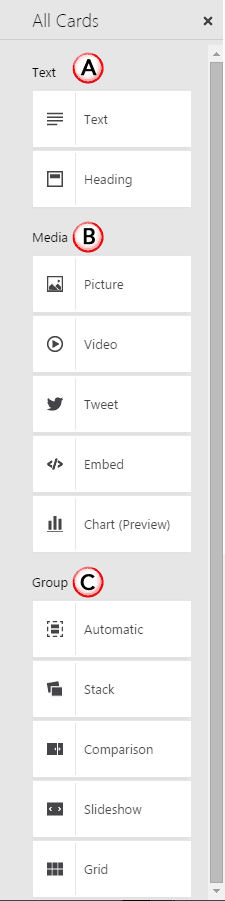
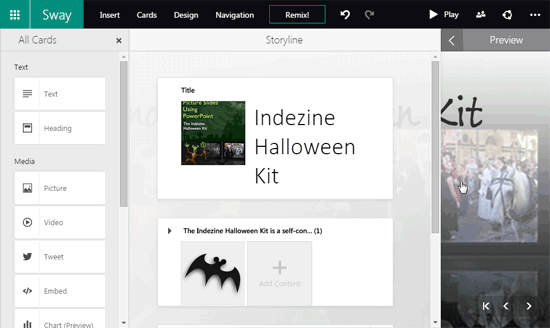
You May Also Like: Insert Options in Microsoft Sway | Changing Between Group Card Types in Microsoft Sway



Microsoft and the Office logo are trademarks or registered trademarks of Microsoft Corporation in the United States and/or other countries.