Read the Indezine review of Articulate Engage ’09.
Author: Geetesh Bajaj
Product/Version: PowerPoint
Introduction
About Articulate Engage ’09
Download and Installation
Using Articulate Engage ’09
Publishing from within Articulate Presenter
Pricing and Support
Conclusion
Explaining a concept, a process, or even showing a series of pictures can sometimes become so complicated, just because you may be using the wrong sort of computer program to do the explaining! When you run across a scenario like that, you will find that Engage, a quick and easy-to-use program that lets you create interactions is just what you want!
What we like about Engage is that it does not try to do everything. It takes a simple approach of being a one-trick pony, and does that exceedingly well. The folks at Articulate, the company that creates Engage like to call anything you create within Enagage an interaction. Think of these interactions as small brochure-like Flash movies with rich-media interactivity that can be embedded within presentations, e-learning content, and web sites.
We reviewed Engage nearly two years ago when it was a new product, but now Engage ’09 is even better. So, it's time to do another review.
BackEngage ’09 is from Articulate, a company based in New York. Articulate's flagship product is Articulate Presenter, and they also create Quizmaker and other products. Learn more about these products and download a free trial version of Engage ’09 from their site. Apart from creating standalone rich media objects (RMO), Engage also works with Articulate Presenter.
You can find more info about the new and improved features in Articulate Engage ’09 here.
My contact at Articulate for this review was Gabe Anderson. Thank you, Gabe.
BackYou can download the installer for the full or trial version. Run the setup routine and follow the instructions.
For the first time when the application is launched, you will be asked to activate the product, or use it in trial mode and activate later.
BackEngage uses the interaction metaphor to get started, and it includes some default interaction types such as process, timeline, pyramid diagram, labeled graphic, interactive FAQ, etc. Follow these steps to get started with Articulate Engage.
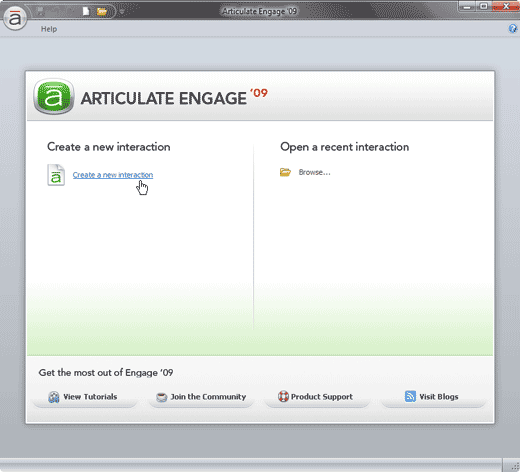
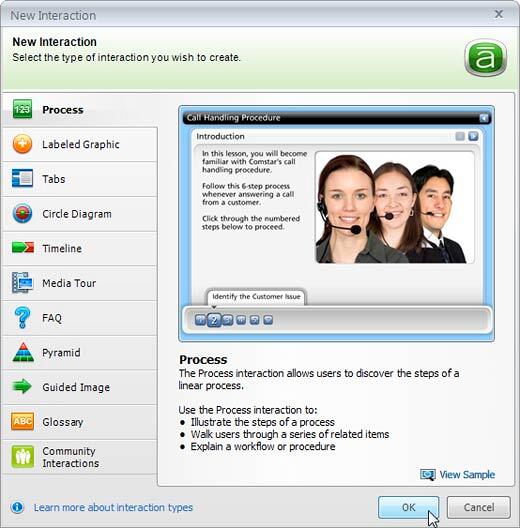
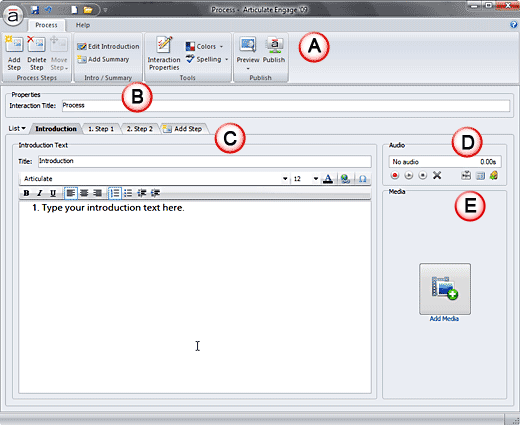
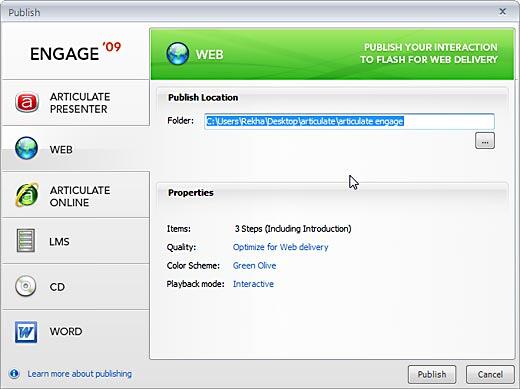
You can also access the Engage ’09 application from within the Articulate menu in PowerPoint. This only works if you also have Articulate Presenter installed.

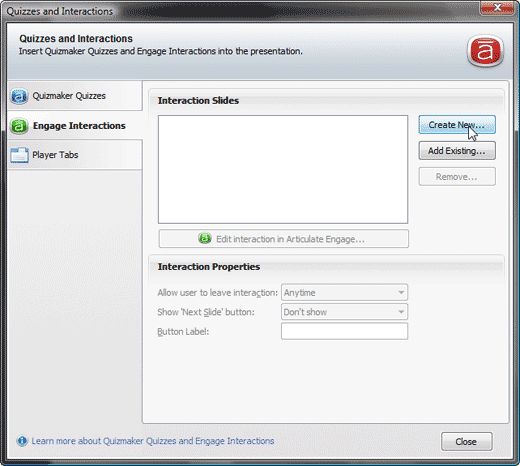
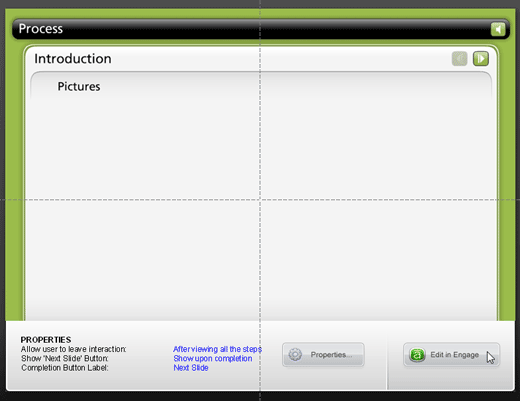
Articulate Engage ’09 is priced at $499. It's also part of the Articulate Rapid E-Learning Studio ’09 Pro suite of e-learning products.
Support options include e-mail support, an online knowledge base, community forums, and extensive documentation. Articulate also provides custom on-site and web-based training for a fee.
BackArticulate Engage ’09 is a compelling product that creates simple Flash based rich media objects. It works great with Articulate's other tools, and is very easy to use. If you need to get a copy of Adobe Flash to create such interactions, get Articulate Engage instead!
BackYou May Also Like: Dolphin PowerPoint Templates | Cumulus Office Suite




Microsoft and the Office logo are trademarks or registered trademarks of Microsoft Corporation in the United States and/or other countries.