Learn how to apply Reflection effects to selected shapes in PowerPoint 2007 for Windows. Reflections can be short or long, and touch the original shape or be a little afar.
Author: Geetesh Bajaj
Product/Version: PowerPoint 2007 for Windows
OS: Microsoft Windows XP and higher
This tutorial is part of the effects series for PowerPoint 2007. We already showed you how you can apply a shadow effect, and tweak shadow options. In this tutorial, we'll show you how you can quickly add a reflection to a shape.
To see a sample presentation containing Reflection Effects in PowerPoint 2007, scroll down to the bottom of this page.
Follow these steps to apply Reflection Effects to a shape in PowerPoint 2007 for Windows:

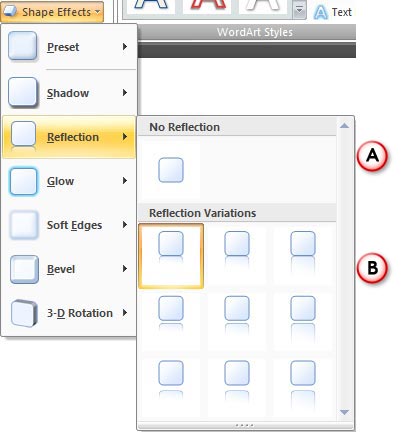
Sample Presentation:
Click below to view on SlideShare
Click below to view on YouTube
See Also:
Shape Effects: Apply Reflection Effects to Shapes (Glossary Page)
Apply Reflection Effects to Shapes in PowerPoint 2016 for Windows
Apply Reflection Effects to Shapes in PowerPoint 2013 for Windows
Apply Reflection Effects to Shapes in PowerPoint 2011 for Mac
Apply Reflection Effects to Shapes in PowerPoint 2010 for Windows
You May Also Like: Tips for Using Storytelling in Presentations | Brunei Flags and Maps PowerPoint Templates




Microsoft and the Office logo are trademarks or registered trademarks of Microsoft Corporation in the United States and/or other countries.