Explore the concept of animation speed in PowerPoint 2010 for Windows. Speed is set by changing the duration of your animation.
Author: Geetesh Bajaj
Product/Version: PowerPoint 2010 for Windows
OS: Microsoft Windows XP and higher
After you add animation to a selected slide object, you typically set the animation event. Another animation property you can set thereafter is the speed of the animation. Every animation you add within PowerPoint 2010 has a fixed, default speed (duration). This speed or duration is typically shown in seconds or part thereof, and differs from animation to animation. For example, the default duration of a Fade animation is half a second (00.50) whereas for the Wheel animation, it is two seconds (02.00). Clearly this is a different approach than the behavior in previous versions of PowerPoint where you were limited to five speed presets: Very Slow (5 seconds), Slow (3 seconds), Medium (2 seconds), Fast (1 second), and Very Fast (0.5 second). Certainly this is an improvement because you can now change the duration of the animation as required, by increasing or decreasing the animation speed.
Remember that animation speed is the duration of time that a slide object animates in Slide Show view.
Follow these steps to change the animation speed (duration) for any animation in PowerPoint 2010 for Windows:
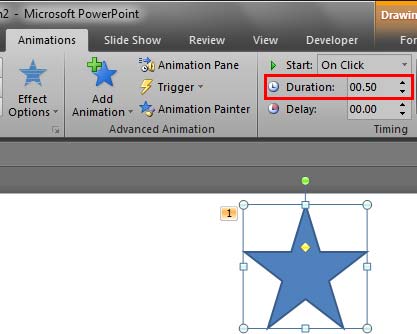
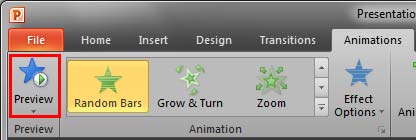
See Also:
13 03 02 - Advanced Animation Concepts: Animation Speed in PowerPoint (Glossary Page)
Animation Speed in PowerPoint 2007, 2003, and 2002 for Windows
Animation Speed in PowerPoint 2011 for Mac
Animation Speed in PowerPoint 2013 for Windows
Animation Speed in PowerPoint 2016 for Windows
You May Also Like: Presentations Cost Salespeople 50+ Hours Every Month | Hair Care PowerPoint Templates




Microsoft and the Office logo are trademarks or registered trademarks of Microsoft Corporation in the United States and/or other countries.