Explore advanced picture fill options in PowerPoint 2010 for Windows. These options let you work with transparency, tiling, offsets, and rotation.
Author: Geetesh Bajaj
Product/Version: PowerPoint 2010 for Windows
OS: Microsoft Windows XP and higher
This page is a continuation of the tutorial where we showed you how you could add picture fills to shapes in PowerPoint 2010. In this tutorial, we'll just cover more advanced options for Picture Fills in PowerPoint 2010 for Windows.
Before you start, we are assuming you already have a shape filled with a picture. Then right-click the shape, and choose the Format Picture option. This opens the Format Picture dialog box, as shown in Figure 1, within the dialog box choose the Fill tab, and you'll see something similar to Figure 1.
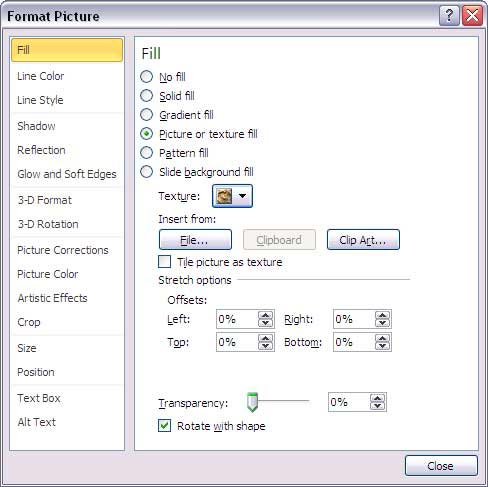
Figure 1: Format Picture dialog box
You'll find plenty of fill options within the Format Picture dialog box, but for this tutorial we'll only cover the options which work for Picture Fills, highlighted in red within Figure 2.

Figure 2: Stretch options in the Format Picture dialog box
Make sure that the Picture or texture fill radio button is selected, this indicates your selected shape uses this fill type. Thereafter, glance at the Stretch options in lower half of this dialog box. All the options in this area are explained below:
There are four (left, right, top, and bottom) offset adjustments in percentage values that enable you to adjust the picture edges along the shape edges. Tweak as required, if you don't like the results, you can set all these offset values back to their default 0% values.
Use the slider to reduce (or increase) the transparency of the shape's Picture Fill.
If this checkbox is selected, you set the Picture Fill to rotate in sync with the shape's rotation value.
See Also:
Fills for Shapes: Advanced Picture Fill Options (Glossary Page)
Advanced Picture Fill Options in PowerPoint 2016 for Windows
Advanced Picture Fill Options in PowerPoint 2016 for Mac
Advanced Picture Fill Options in PowerPoint 2013 for Windows
You May Also Like: Explore Fonts: Algerian | Haiti Flags and Maps PowerPoint Templates




Microsoft and the Office logo are trademarks or registered trademarks of Microsoft Corporation in the United States and/or other countries.