Learn how you can add pages transitions to PDFs in Adobe Acrobat Pro. Adding transitions can make your PDF look more presentation-like.
Author: Geetesh Bajaj
Product/Version: PowerPoint
OS: Microsoft Windows and Mac OS X
In a previous tutorial of this PowerPoint to Secure PDF series, we learned how to set PDF to play in full screen mode. If your PDF is playing full screen, and you want it to look like a presentation, it's a great idea to add page transitions, so that it mimics a PowerPoint presentation.
Follow these steps to add page transitions in Adobe Acrobat Pro:
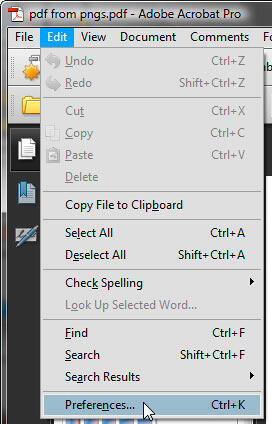
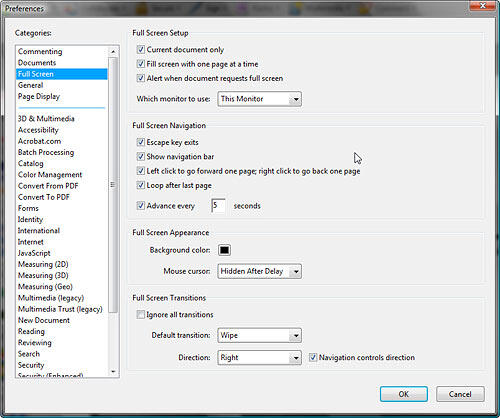
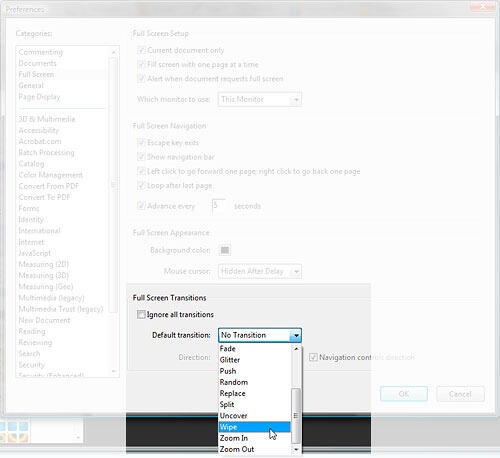
In the next tutorial of this series, we'll explore how to password protect a PDF using Adobe Acrobat Pro.
Previous Topic: Playing Adobe Acrobat PDFs Full Screen
Next Topic: Password Protecting Adobe Acrobat PDFs
16 04 16 - Exporting Slides: Adding Transitions in Adobe Acrobat (Glossary Page)
You May Also Like: The Importance of Screen Calibration | Crinkle PowerPoint Templates



Microsoft and the Office logo are trademarks or registered trademarks of Microsoft Corporation in the United States and/or other countries.