Explore 50 Best PowerPoint 2007 Tips, Tricks, & Techniques, a DVD collection of PowerPoint tricks compiled and created by Danny Rocks.
Author: Geetesh Bajaj
Product/Version: PowerPoint
Introduction
Using the DVD
Pricing and Support
Conclusion

PowerPoint is used by a multitude of people including business persons, educators, students, trainers, and even hobbyists who spend endless hours creating countless presentations around the world. With some easy to use techniques and helpful tips, you can easily cut down your presentation creation time by half and also end up creating better PowerPoint presentations. Danny Rocks' 50 Best PowerPoint 2007 Tips, Tricks, & Techniques DVD is full of cool videos that help you attain that objective.
 50 Best PowerPoint 2007 Tips, Tricks, & Techniques is from Los Angeles based The
Company Rocks, headed by Danny Rocks, who also anchors these video lessons. This product is a 2 DVD offering that contains 50 lessons divided
into three levels: Beginning, Intermediate, and Advanced.
50 Best PowerPoint 2007 Tips, Tricks, & Techniques is from Los Angeles based The
Company Rocks, headed by Danny Rocks, who also anchors these video lessons. This product is a 2 DVD offering that contains 50 lessons divided
into three levels: Beginning, Intermediate, and Advanced.
Danny Rocks is a speaker, a trainer and an author. He has published five DVDs designed to help users get the most out of Microsoft Office programs. Also, Danny has posted over 200 video lessons on his website.
My contact for this review was Danny Rocks, thank you Danny.
BackThe 2 DVD-ROMs are packed with over 7 hours of step-by-step instruction on tips, tricks, and techniques in using PowerPoint 2007.
Here's a quick walkthrough:
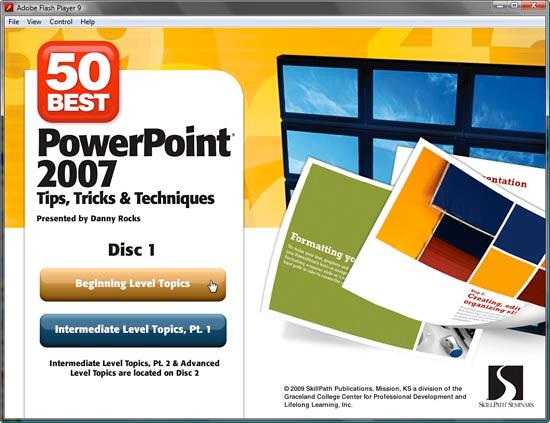
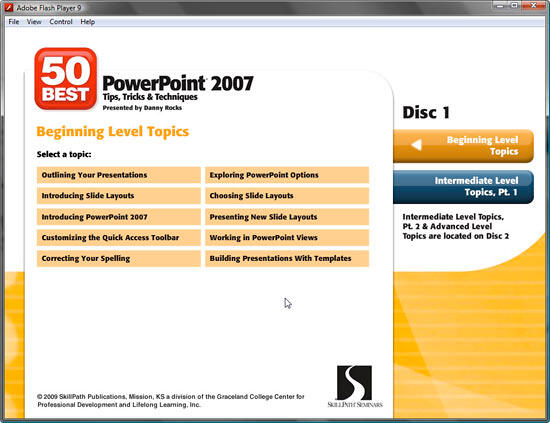
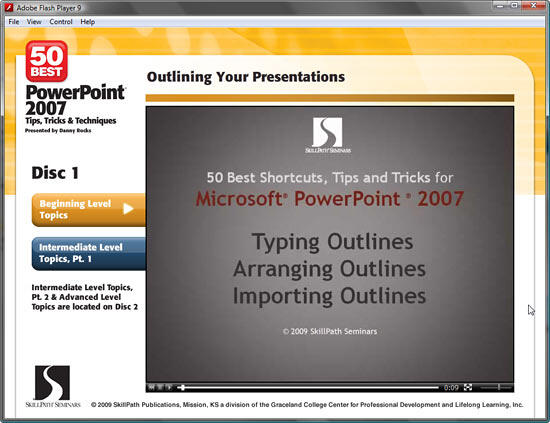
The lessons are very comprehensive and well executed. You can go and practice whatever you learn during the video lessons soon after viewing them, or view them all first -- both ways, you will be better equipped to create quicker and better PowerPoint presentations. Most lessons are filled with tips on why a particular feature may be helpful -- this scenario explanations are immensely useful. For example, in the first lesson on Outlines, Danny explains why creating an outline outside of PowerPoint may be such a good idea.
Back50 Best PowerPoint 2007 Tips, Tricks, & Techniques DVD costs $49.95.
Support is through e-mail.
BackThis is a great training environment that lets you learn PowerPoint skills at your convenience. Lessons are well thought of, and exhaustive.
You May Also Like: Chad Flags and Maps PowerPoint Templates | MathType 6


Microsoft and the Office logo are trademarks or registered trademarks of Microsoft Corporation in the United States and/or other countries.